Your Own Unlimited Dropbox!
Update 12/4/14: due to instability issues with the setup described below I'm going to have to label this as proof-of-concept only and not a practical solution for free cloud storage. On a slightly different note: MEGA is actually giving 50GB of free space right now, works great and is encrypted before upload and after download so your files are allegedly private.
Update 10/24/14: see notes
Yup, you read it righ: "Your own unlimited Dropbox", or without the proprietary eponym: "Your own unlimited cloud service (with optional full-blown OwnCloud mobile and desktop clients!). The only catch and reason why I didn't include "FREE" in the title is that you must have some sort of shared hosting account. I use DreamHost, which is only about $10/month and has unlimited bandwidth and storage (some conditions apply). If you already have shared hosting, then you can have your own cloud storage it for free.
This is possible by OwnCloud, which is very much like DropBox, but as the name suggests, it will operate from within your own server to handle your files!
Let's get started. This is what you'll need:
- Shared hosting account--I recommend DreamHost
- A setup-owncloud.php installation file used to install OwnCloud--direct download link here (right-click and save as) or you can go to https://owncloud.org/install/#instructions-web
Instructions
- Upload the setup-owncloud.php file to the root of your website
- On your browser, visit your.site.com/setup-owncloud.php (this will run the installer)
- Follow the installer instructions and you should be done within minutes! (read my notes below for troubleshooting)
Connecting to your own cloud
At this point you will have created a user name and password for your OwnCloud account, which means you can access your OwnCloud account to view/upload/download/share files in various ways:
- Downlaod OwnCloud client for your mobile device (available for both Android and IOS)
- Install a desktop client to keep your computer files synced (available for Windows / Mac OSX / Linux)
Taking it a step further
If you're looking for a more advanced/direct way to manage your files directly from your mobile device, OwnCloud also supports webDAV connection. You can use a file broweser like ES File Explorer File Manager with OwnCloud to manage these files:
- Go to "Network" in ES Explorer
- Tap "Network" and you will see LAN, Cloud (unfortunately you cannot add OwnCloud directly as of now), and FTP
- Towards the bottom-right you will see a "+ New" button to add a new network connection--tap it and choose "webdav".
- For server, enter your domain name followed by the installation directory you chose for OwnCloud (unless you installed it to the root of your site), and then /remote.php/webdav. Something like: www.your.site.com/OwnCloudInstallDir/remote.php/webdav/
- Use your OwnCloud user name and password
- Leave all other settings the same
- Done!
Notes/Troubleshooting
- The installation may hang and return an error message. If this happens, just try running the .php file again--I had to try a few times.
- For some reason istalling to the root of my site "." failed a few times--I did eventually work, however.
- Setting up the webDAV connection is very picky in ES Explorer... you MUST include "www" for it to work. Other mobile connection tools did not need this.
- The OwnCloud android client app was lagging and couldn't upload so now I'm using Synchronize Ultimate app, which runs smoothly. This is more of a workaround because it doesn't include all the features that Own Cloud does.
-
If possible try to modify your php.ini parameters to allow larger file uploads and more ram, like this:
upload_max_filesize = 100Mpost_max_size = 100Mmemory_limit = 256M


Comments
Smart
Thanks for this post. Had it
Add new comment